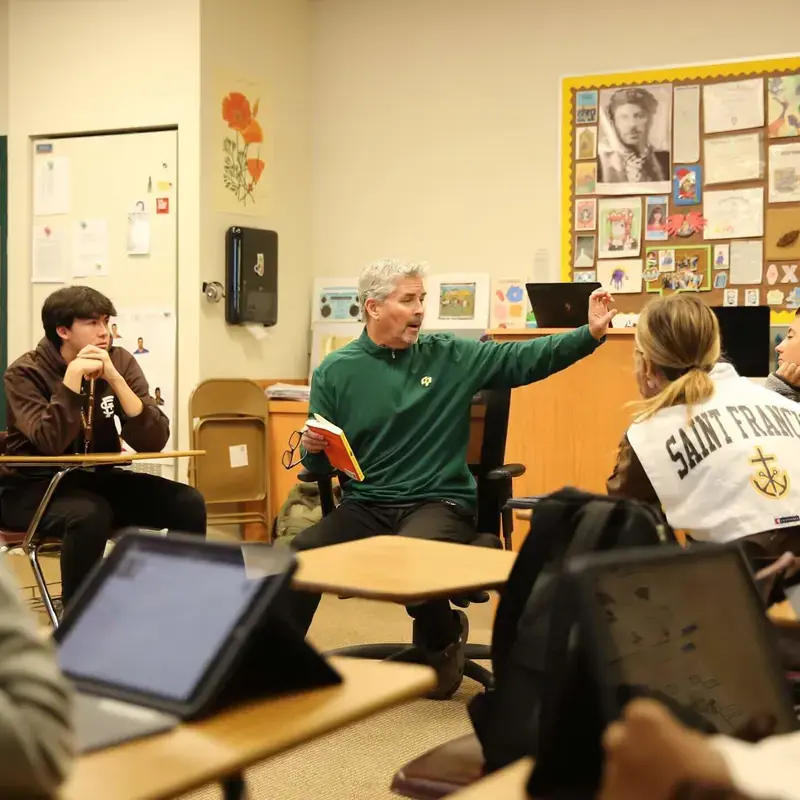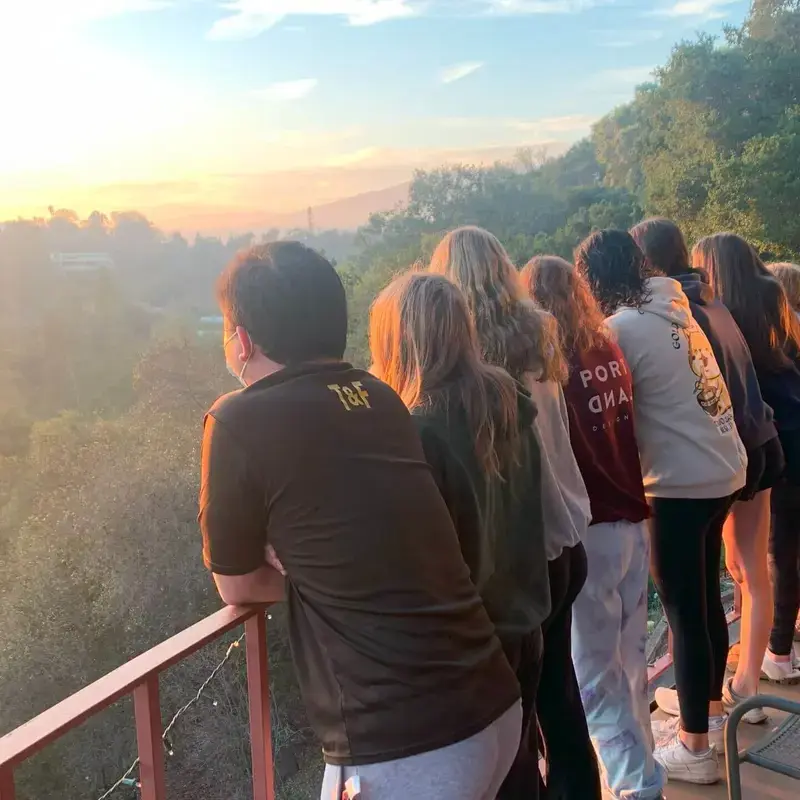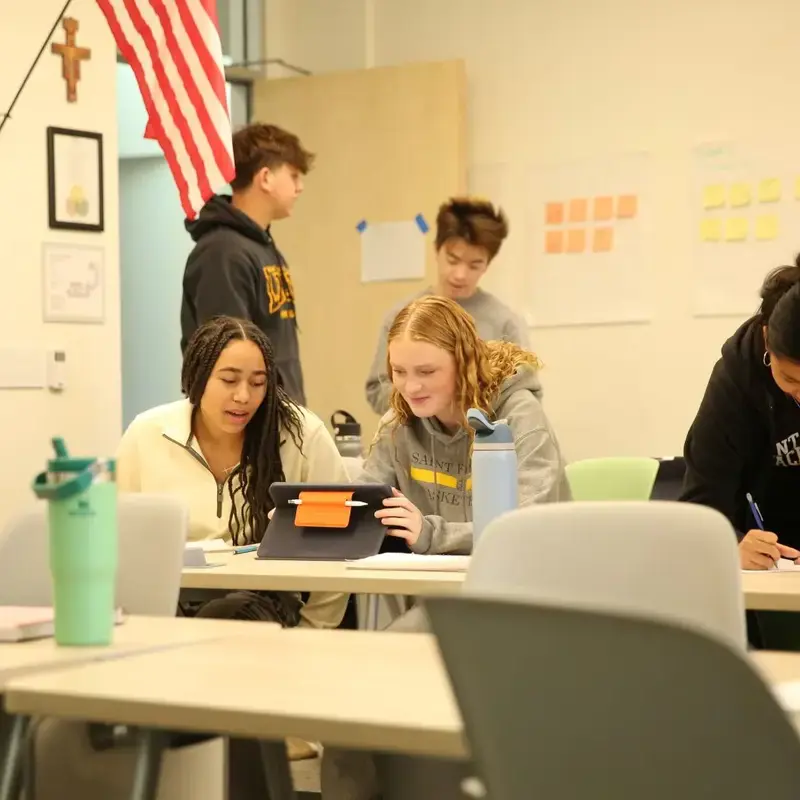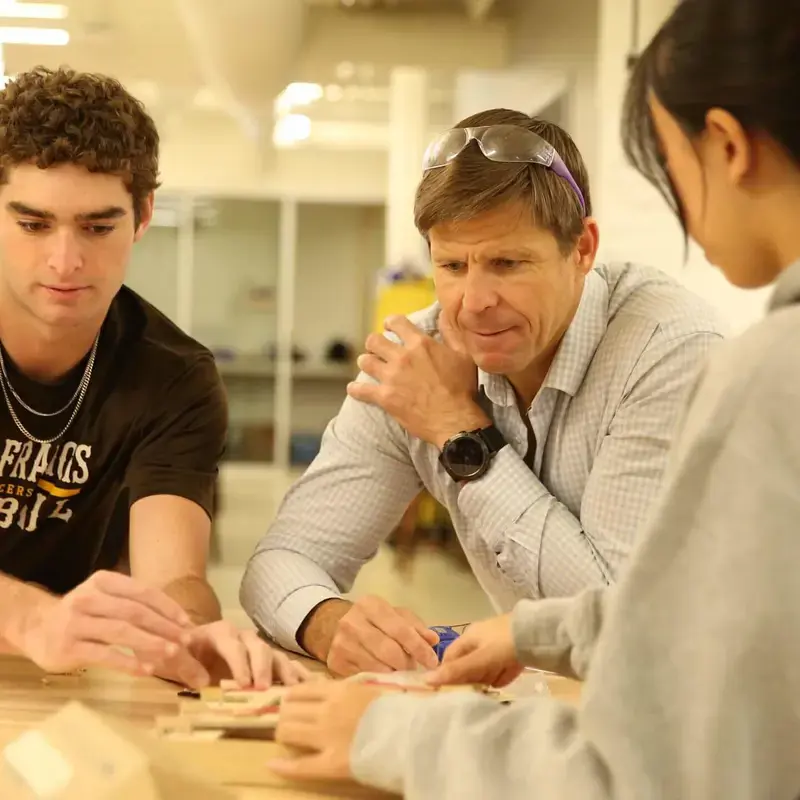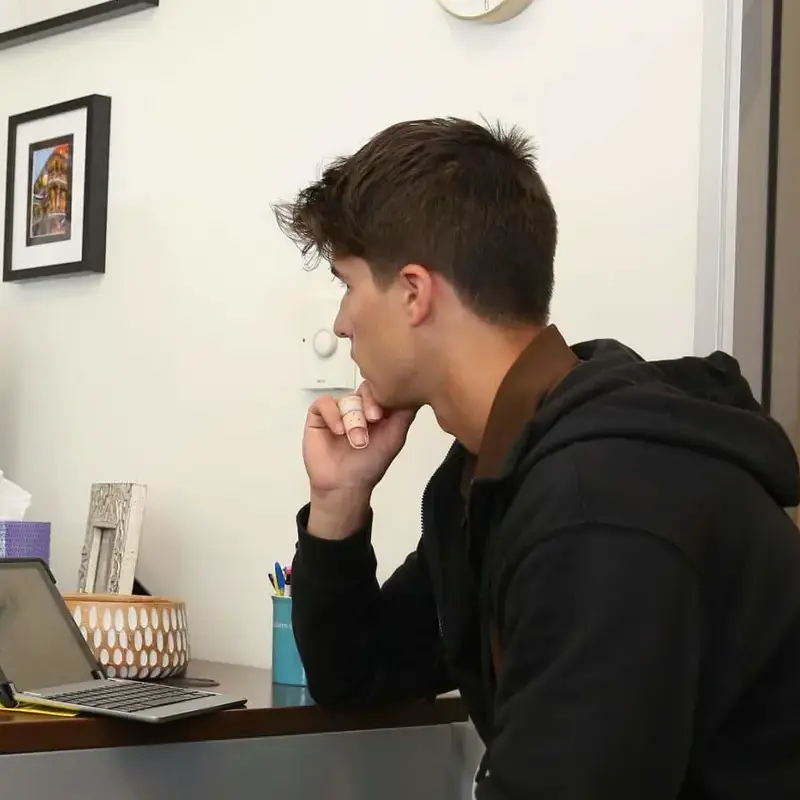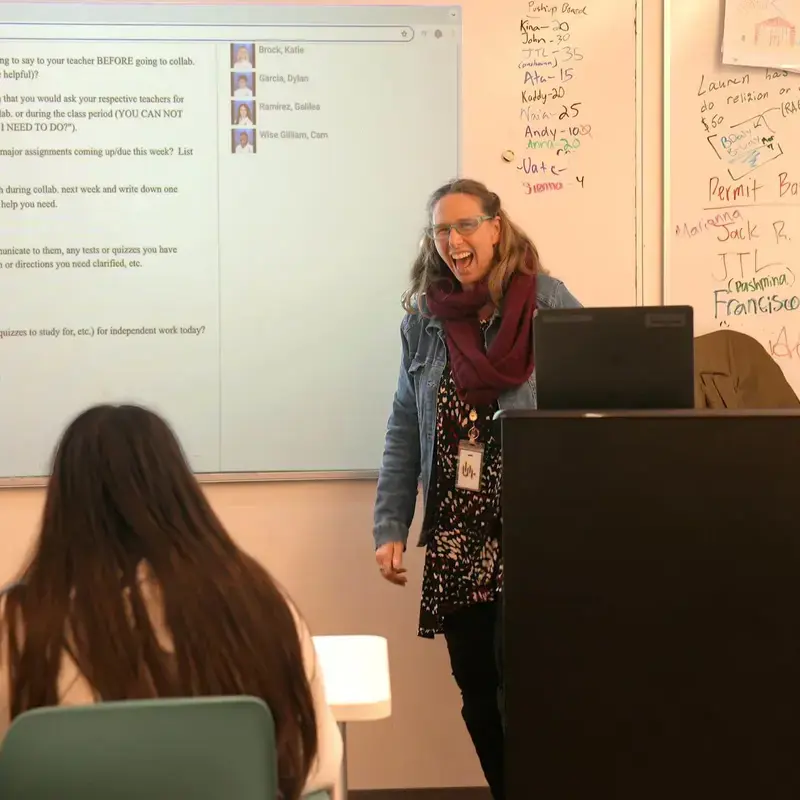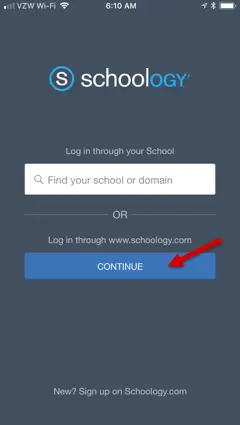
- Choose the option to "Log in through www.schoology.com" by tapping on the blue CONTINUE button.
- Enter the email address associated with your SFHS account (note: the username you use to log on to the Parent Dashboard will not work here; it needs to be the email address associated with that username), and your school password (the same one you use to log on to the Parent Dashboard).
- Tap LOG IN.
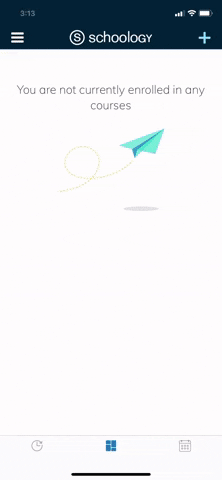
- Tap the triple bar icon in the upper left corner.
- From the navigation menu that appears, tap on Groups.
- Tap the name of the group: Parents of Class of _____.
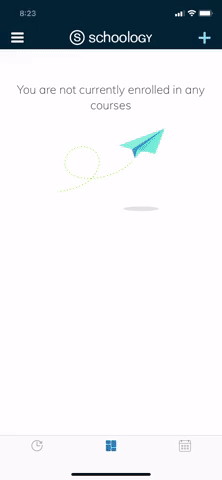
Schoology can send you email and/or text notifications for Group activity that occurs in your account. By default, you will receive email notifications when a group update is posted and when someone comments on a post you have made. There are two other email notification settings that are turned off by default: group comments on updates or discussions, and group content created. Text notifications need to be set up manually.
To view and adjust EMAIL notifications:
- Tap the triple bar icon in the upper left corner.
- Tap Account Settings.
- Tap the Notifications tab.
- Scroll down to the School Groups section. Go through the notifications options for email and turn on or off as you wish.
- At the bottom of the screen, tap Save Changes.
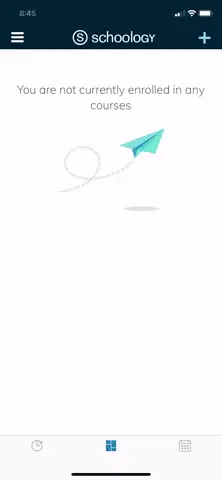
To set up and adjust TEXT notifications:
- Tap the triple bar icon in the upper left corner.
- Tap Account Settings.
- Tap the Notifications tab.
- Tap Send notifications to your phone via text message.
- Enter your cell phone number, country, and carrier. Tap Set Mobile.
- Scroll down to the School Groups section. Go through the notifications options for mobile and turn on or off as you wish.
- At the bottom of the screen, tap Save Changes.
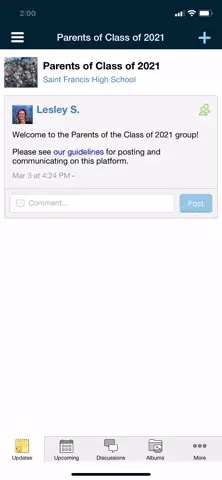
To start a discussion:
- Make sure you are in the Group.
- Tap Discussions in the bottom navigation.
- Tap the blue plus sign in the upper right.
- Tap Add Discussion.
- Add a title and description (optional) to the discussion. You have the option to include an attachment by tapping "Attach."
- Tap the green check mark in the upper right to complete.
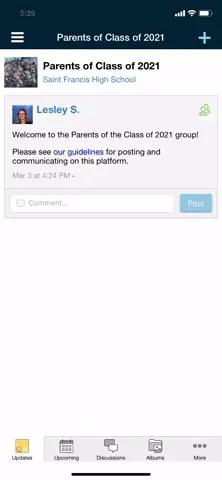
To reply to a discussion:
- Tap Discussions in the bottom navigation.
- Tap on the discussion to which you want to reply.
- Tap the DISCUSSION tab at the top, just to the right of the INFO tab.
- Tap the blue plus sign in the upper right.
- Enter your response. You have the option to include an attachment by tapping "Attach."
- Tap the green check mark in the upper right to complete.