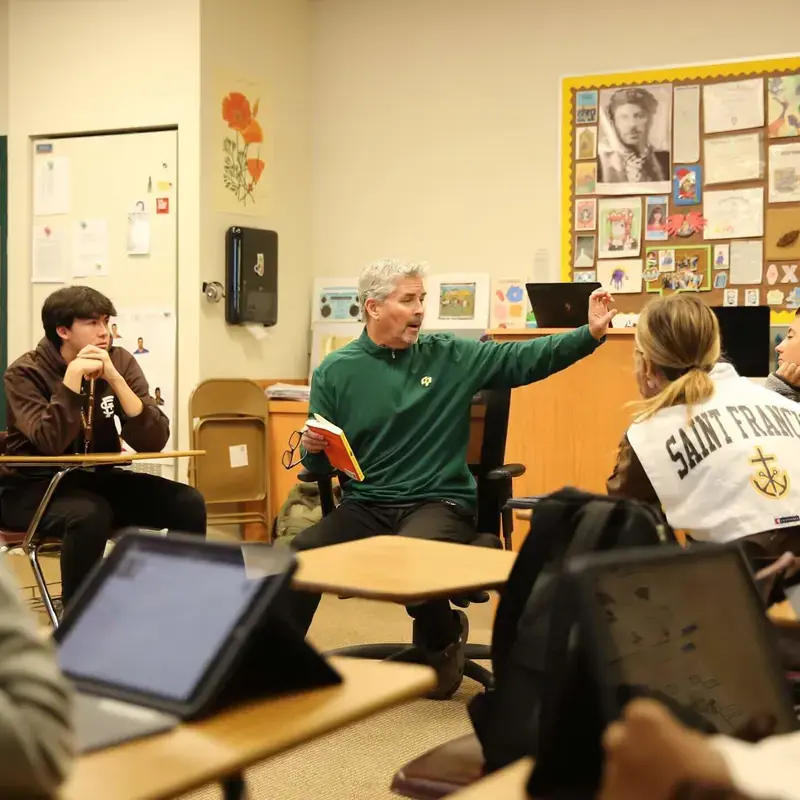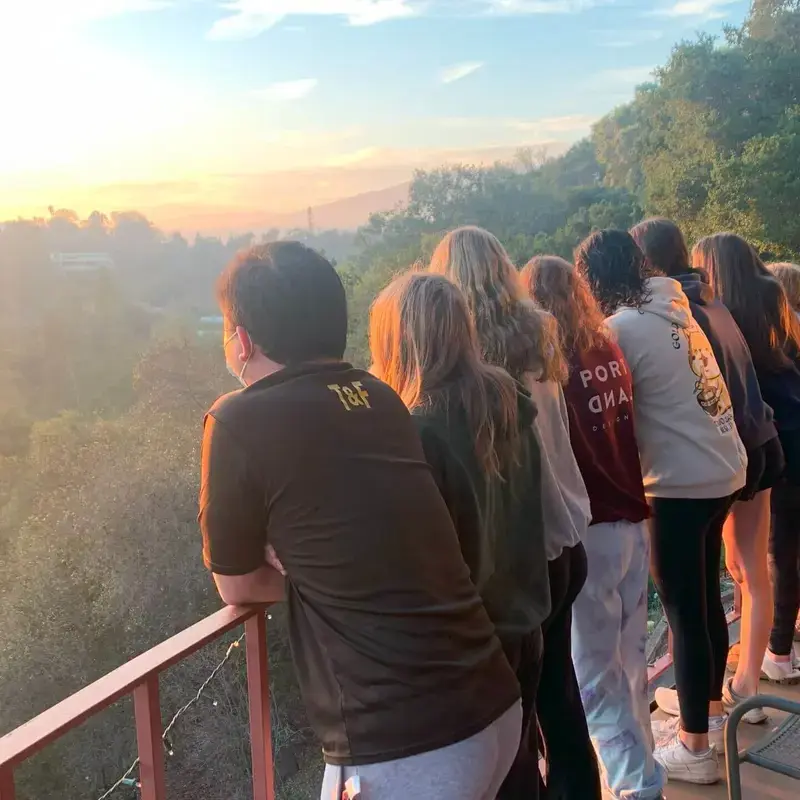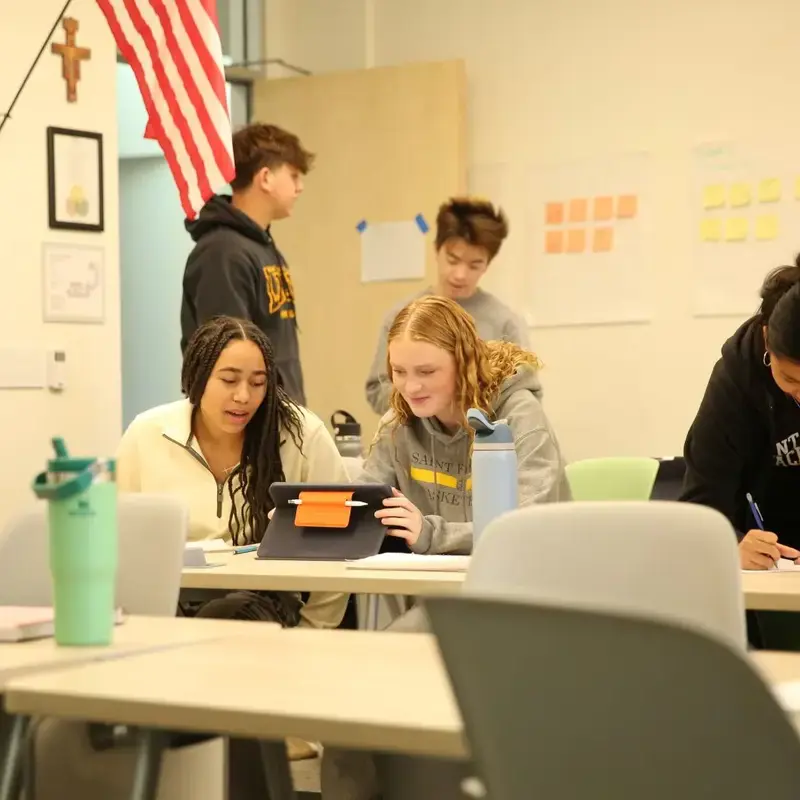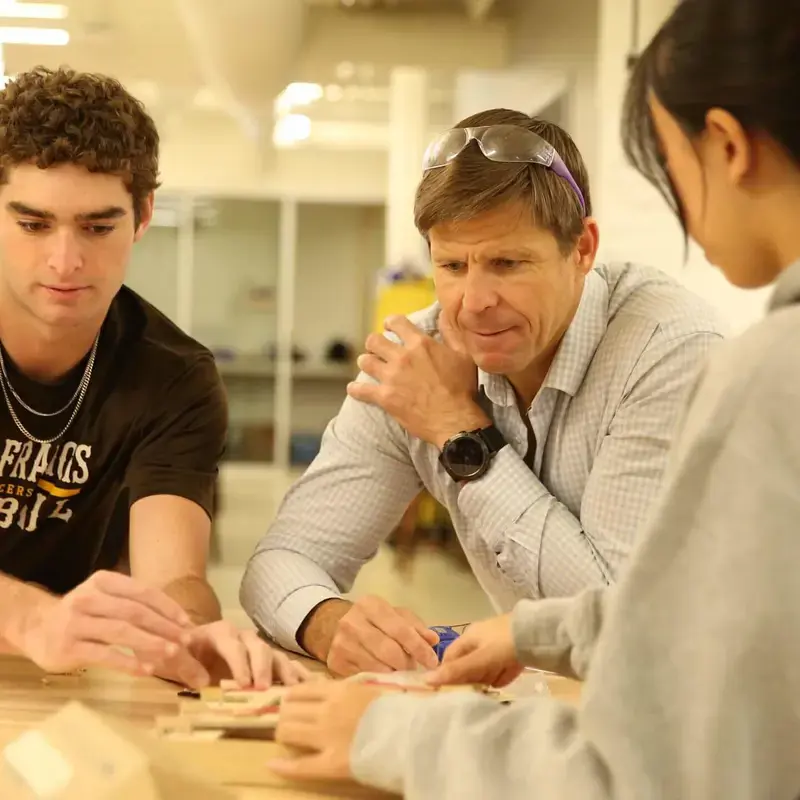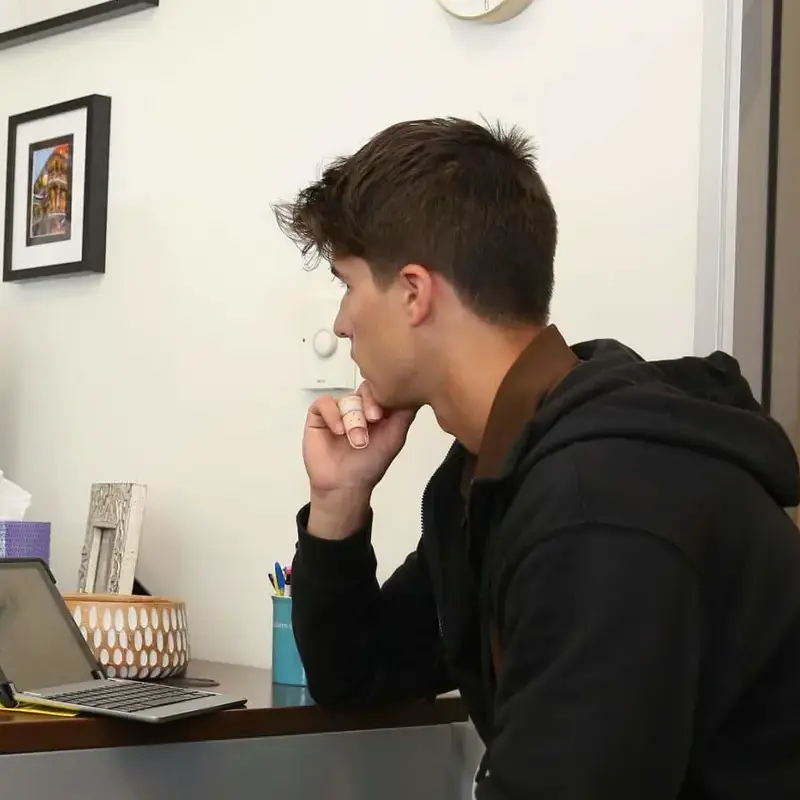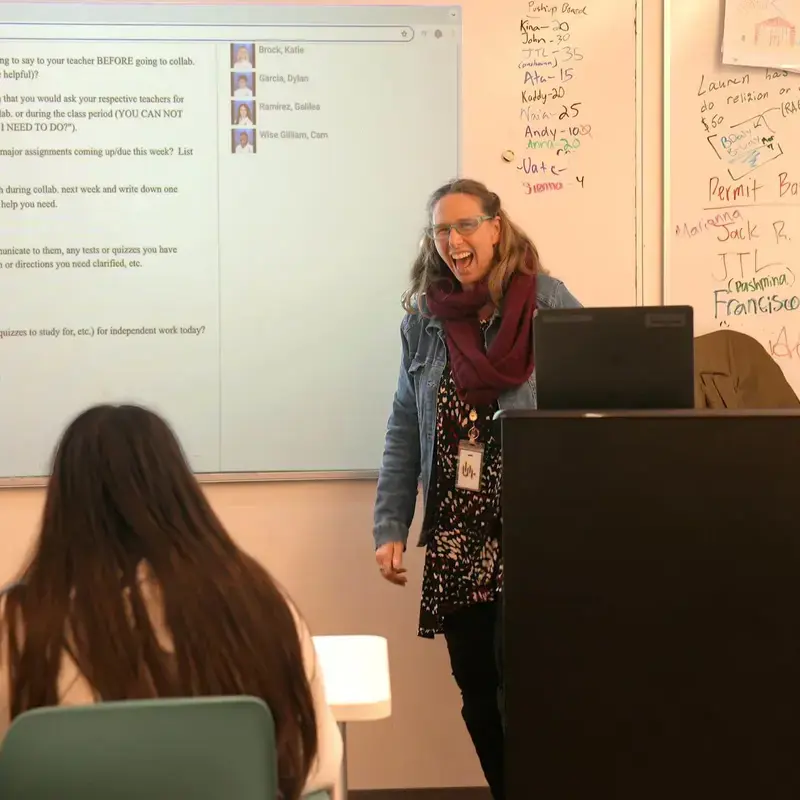Welcome to the Saint Francis High School events calendar! Here you can explore and easily access more information about all the upcoming events. Stay in the loop and make sure you don't miss out on any of the exciting activities!
Calendar
Click here to view the proposed calendar pdf for the 2025-2026 school year.
| Subscribe to SFHS Calendar via iCal |
|---|
|
We’ve updated the way our school calendar is shared. In order to provide a more personalized experience, rather than one combined calendar feed, our Google Calendars now separate our events into categories. To stay fully informed, there is an option to subscribe to up to three calendars. Why the Change?Our new system allows for better organization and accurate updates. With this level of detail, it now means calendar subscriptions are split by event type, rather than combined all in one. How to Add These Calendars to Your Calendar AppApple Calendar (Mac or iOS)
Google Calendar
Outlook
If you need help setting this up, don’t hesitate to email support@sfhs.com. What Calendars Are Available?Subscribe to the iCal feeds of your choice below by copying the URL:
To get the URL from the links above:
|
How Can We Help?
If you have questions, please dont hesitate to reach out using the contact details below. We'd love to hear from you!
|
Ask Saint Francis |
|