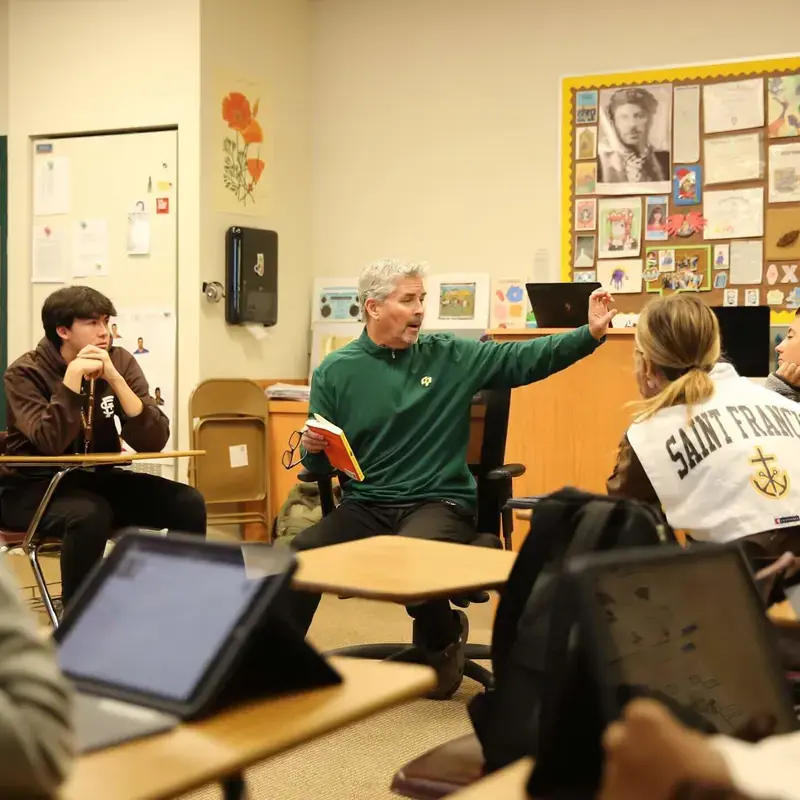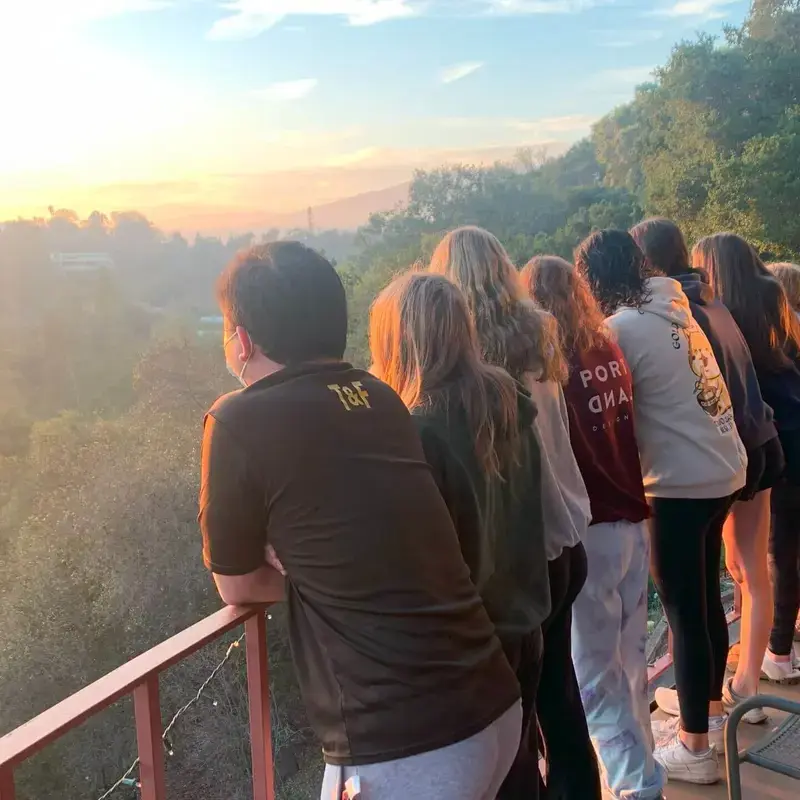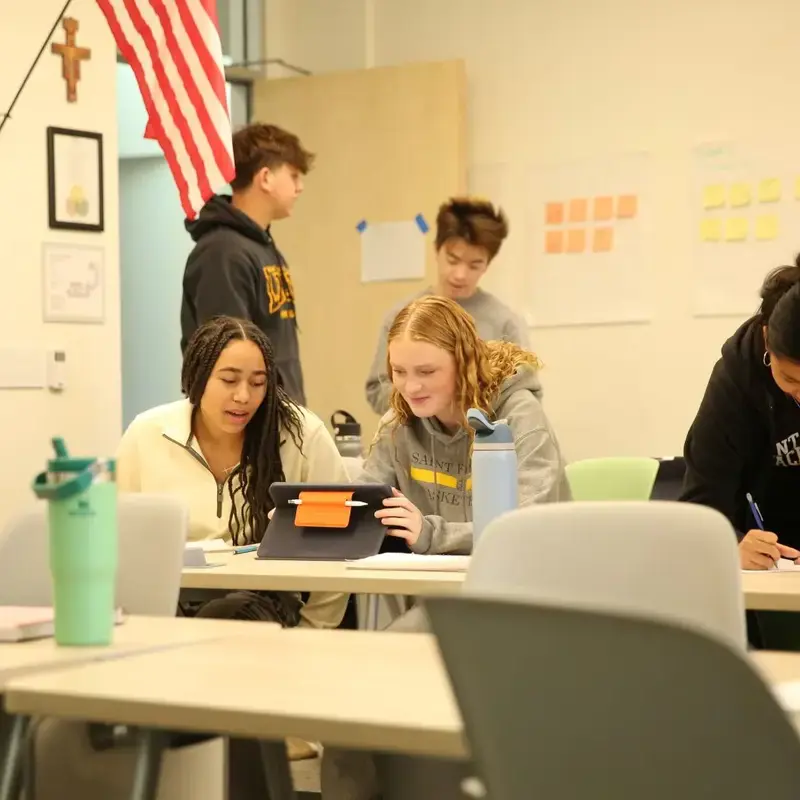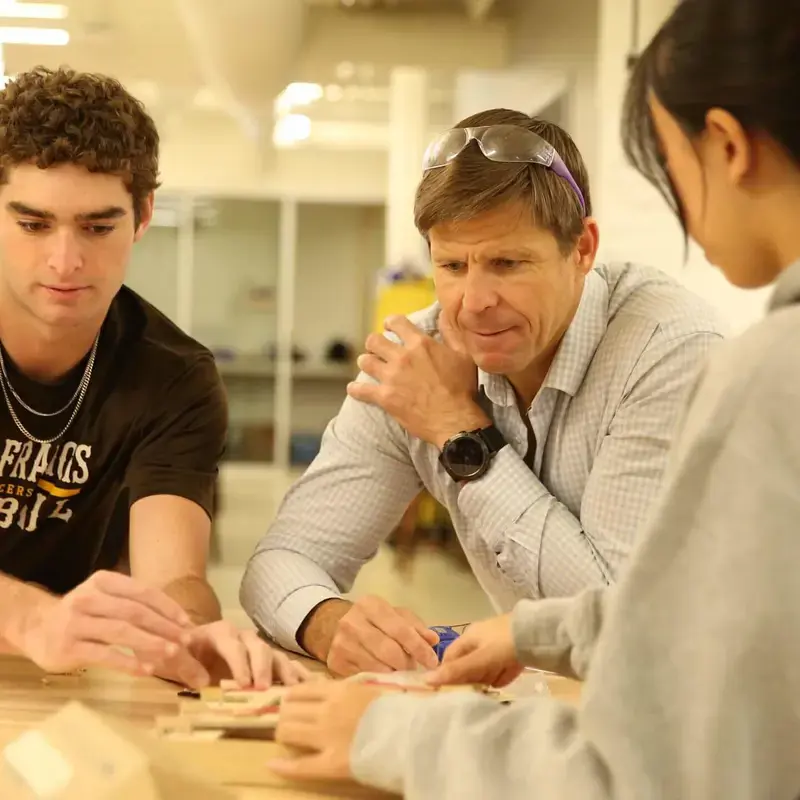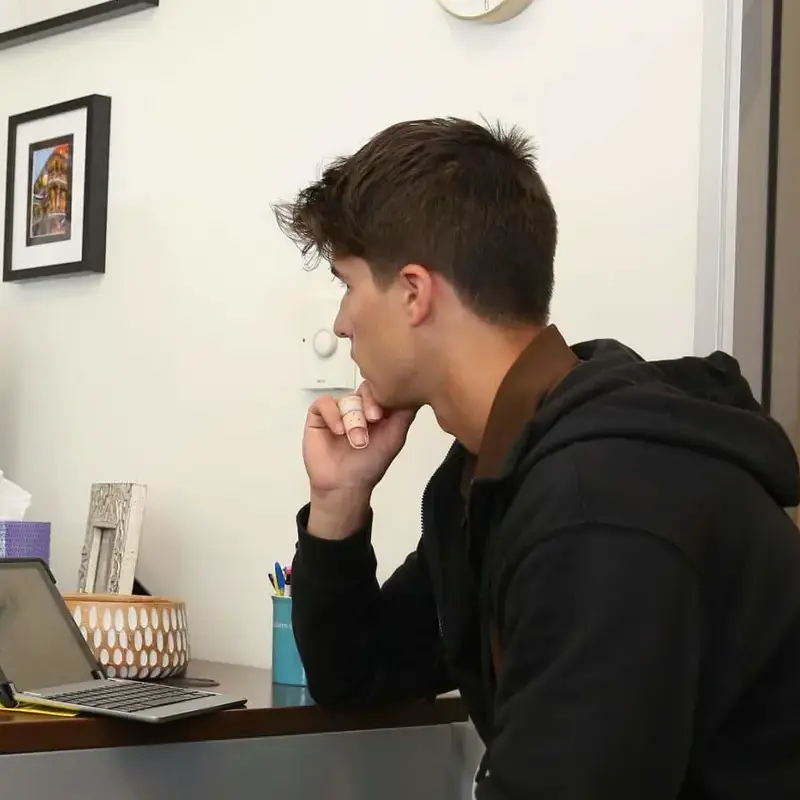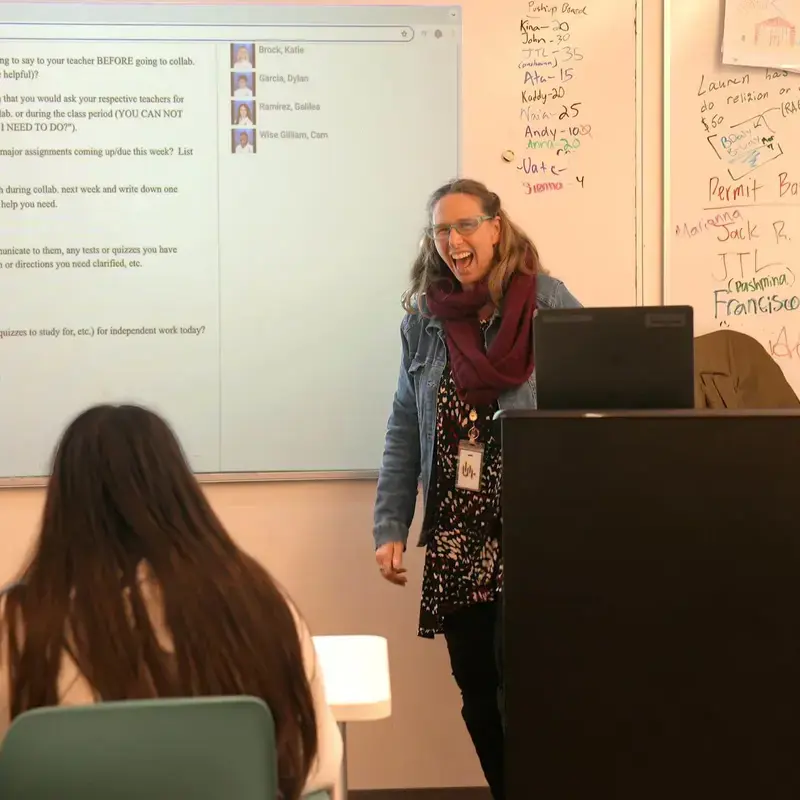iPad Setup
Saint Francis sets up a number of functions on the iPad you are issued, including:
- connecting the keyboard
- setting up your Saint Francis email
- signing into school iCloud account (using your school Apple ID), which has 200GB of storage space and is set to back up your iPad
- configuring Notability to automatically back up to Google Drive
The resources below offer more detailed information on some of these features as well as additional setup how to's, such as purchasing an iBook and printing from the iPad.
| Apple IDs |
|---|
|
An Apple ID is an Apple account. Here is more information. When using your school iPad, you need an Apple ID for two purposes. It is suggested that you use two separate Apple ID's, one for each purpose:
|
| Backing Up Your iPad |
|
It is essential that you take steps to back up your iPad to eliminate the chance of losing any data if your iPad has a problem. Backing your iPad up to a computer is not an option as you will never be able to recover your data. That is one of the key differences between your school iPad and a consumer one. We recommend you use the Apple ID provided by the school to back up your school iPad. The Apple ID is your school email address and school password. It has 200GB of free space and can only be used for iCloud backup. How to activate iCloud on the iPad:
How to enable backups of your Notability notes:Two alternatives are to either back-up to iCloud or to Google Drive or both! If you only do one, then we recommend Google Drive. Either (back up to iCloud):
Or (back up to Google Drive):
See here for more information. How to back up your Photos:Install the "Google Photos" app from "Self Service" and sign in with either your school account or personal Gmail account. We do not recommend the use of iCloud Photo Stream. |
| Buying an iBook |
|
Electronic textbooks can easily be purchased and read on a school iPad. One location for purchasing books is Apple's iBooks store. You will need a personal Apple ID to purchase iBooks, as it is not possible to buy anything with your school Apple ID. If you do not already have a personal Apple ID, it is easy create one here. You will need to link a credit card to this Apple ID in order to purchase an iBook. If you get an error telling you that the AppleID in iTunes & iCloud are different (and your personal Apple ID is part of a family sharing group) simply sign out of iCloud and sign back in again after you have purchased the book. Once you have a personal Apple ID, do the following:
|
| Connecting & Charging the Keyboard |
|
The keyboard is made Logitech It connects directly to the iPad. There is no need pair the device. The keyboard is also powered from the iPad. There is no need to charge the keyboard. |
| Multitasking |
|
You can use Multitasking to work with two apps at the same time.The Dock lets you instantly open and switch apps from any app you are in. To see the Dock while you are using an app, swipe up with one finger from the bottom edge of the screen. If using the Brydge Keyboard the shortcut "option-command-d" will bring up the dock. Additional Resources:
|
| Printing at Home |
|
It is possible to print from an iPad but in general you do not have the same flexibility as printing from a PC/Mac. Here are 3 different ways to print at home: Option #1: Email the document from the iPad and open on a PC/Mac. Perhaps the simplest way to print a document you that is on your iPad is to email the document to yourself. Make sure you email the document in a form that can be accessed on a PC/Mac, such as PDF or Word file rather than Pages or Note. Then jump onto your PC/Mac at home and then print the document from there. Option #2: Print directly from the iPad to an AirPrint-enabled printer. This requires having an AirPrint-enabled printer. Prices start from less than $100. Examples can be found here. Option #3: Download brand-specific printer app from Self Service. If the printer you have at home is a wireless printer but does not use AirPrint, then it may work with the brand-specific printer app for the iPad. Most popular printer brand apps are available on Self Service to download. |
| Printing at School |
|
It is possible to print in black & white to either the Sharp copier/printer in the Library named "Rock" or the Sharp copier/printer in the Commons named "Roll." There are no color printers available for student use at school. Simply AirPrint to either "Rock" or "Roll." If printing for the first time you will be prompted on your iPad to enter your Saint Francis username and password. Your document should print within a short time. Please be patient and do not try multiple times. You do not have to log into the printer or even touch it. The school tracks printer usage. Each student is able to print 150 pages every semester at no charge. There is no process to increase this allowance. Printing from a PC/Mac in the Library is also subject to this allowance. |
| Saint Francis Email |
|
Saint Francis creates and manages school email accounts through Google's G Suite for Education, which means that your sfhs.com email account can act just like a traditional Gmail account, given that there are some restrictions placed by the school. To use your school email account on another device, you can add the account just like adding another Gmail account. Here is a tutorial on how to add your SFHS email account to an iPhone. Your Google Drive has unlimited storage space, which means you can place all of your backups there without worrying about running out of space like on iCloud. |
| Connecting an Apple Pencil |
|
The iPad is compatible with the 1st generation Apple Pencil (not provided by the school, nor required). To pair the Apple Pencil with the iPad:
After you pair your Apple Pencil, it will stay paired until you restart your iPad, turn on Airplane Mode, or pair with another iPad. Just pair your Apple Pencil again when you're ready to use it. If you have any difficulties, more information can be found here. |
How Can We Help?
Whether you have a quick question or need hands-on support, the Technology Department is here to assist you. Students, parents, and staff are always welcome to reach out by email—or stop by the Tech Hub for in-person help.
Tech Hub Visiting Hours:
Located in the Library on the second floor of Sobrato Commons
Monday–Friday | 7:30 a.m. – 3:30 p.m.
From troubleshooting iPads to navigating school platforms, we’re here to make sure your technology experience is smooth, supportive, and stress-free. Don’t hesitate to contact us—we’re happy to help!
|
Tech Support |