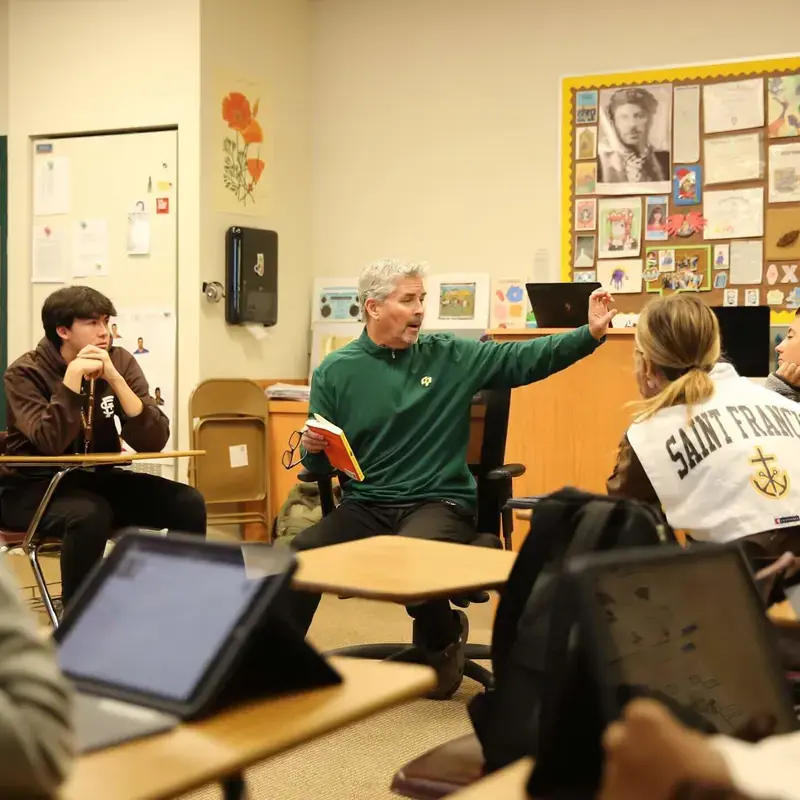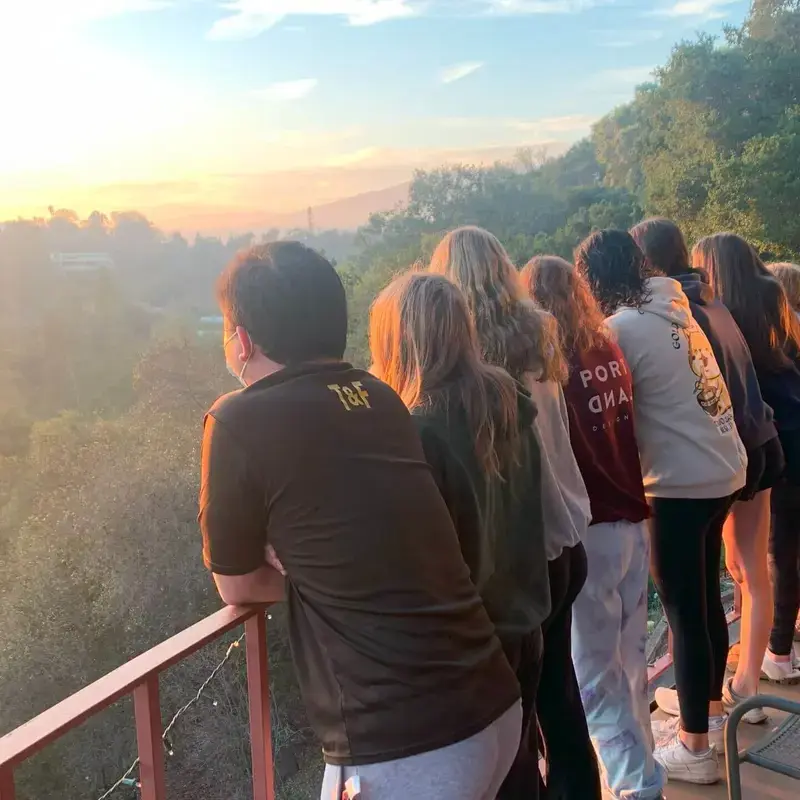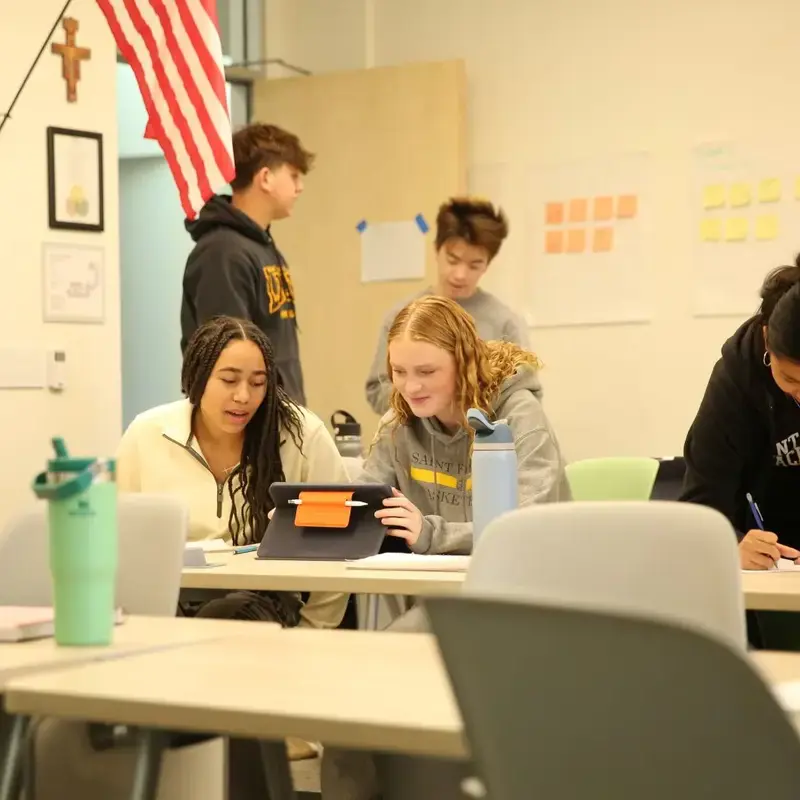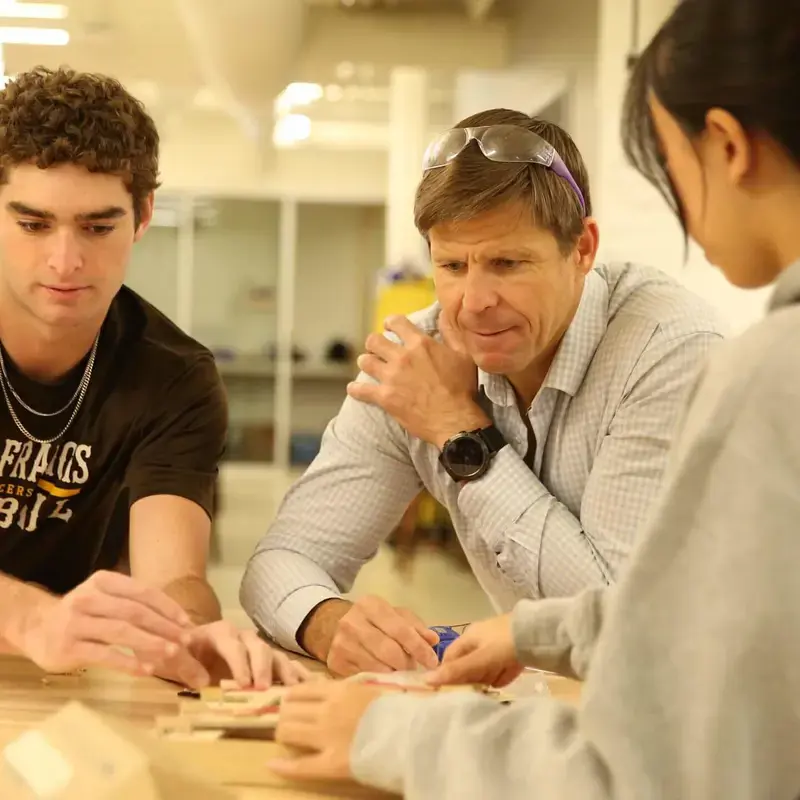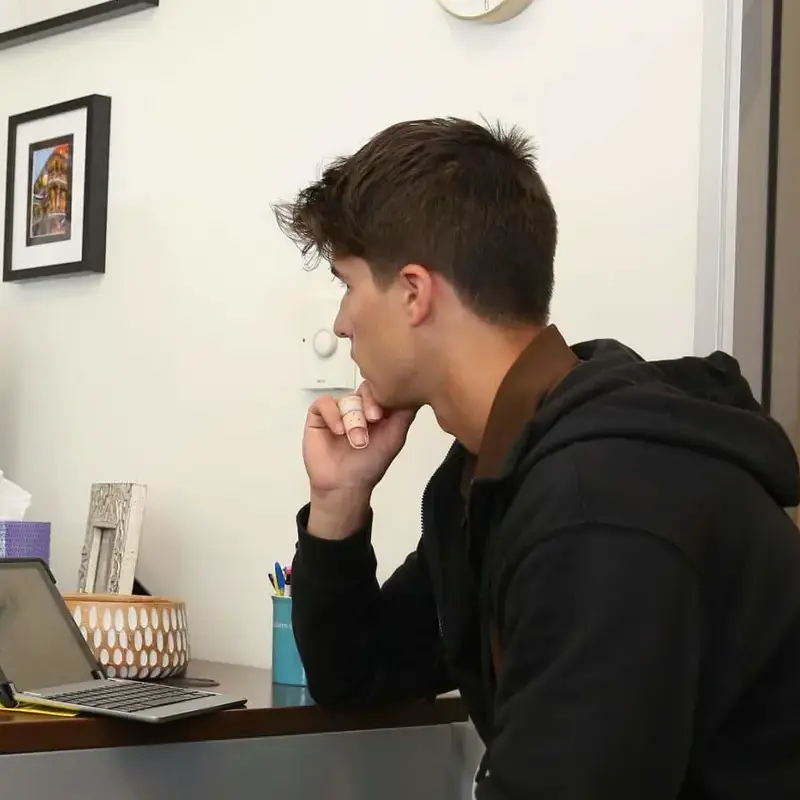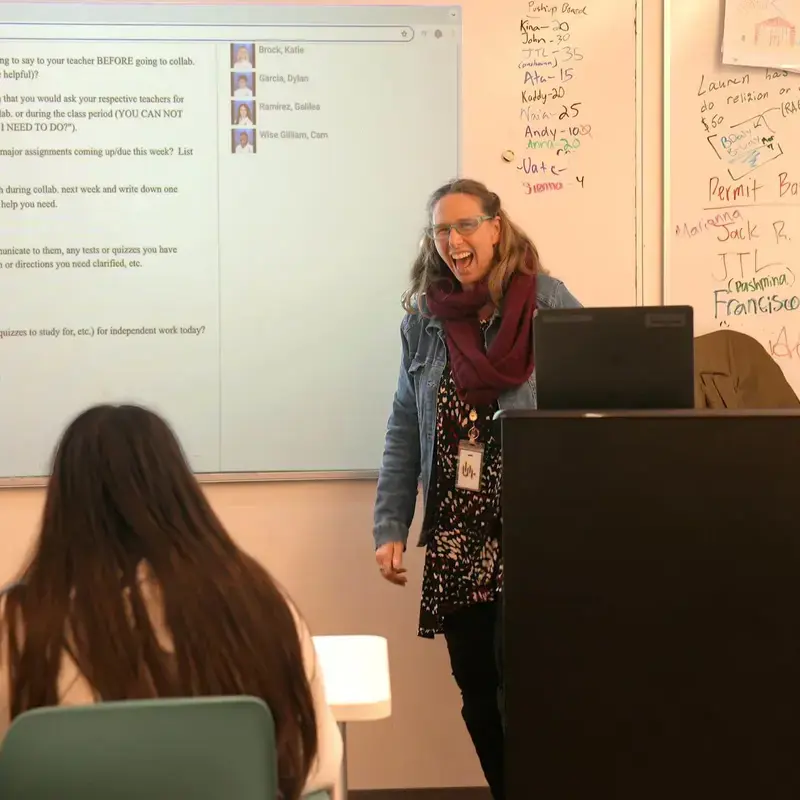iPad Problems
Consult the resources below for solutions to common iPad problems.
- Email support@sfhs.com
- Visit the Tech Hub in the Library, during collaboration, lunch & immediately after school.
| Short Battery Life |
|---|
|
The iPad battery can be expected to last for up to 10 hours under normal usage. You do need to charge your iPad every night as the simplest and best way to make sure your iPad has enough power to make it through the school day. If, in general, your battery life is consistently short and you're basically just watching the indicator drain down before your eyes, here are some things to try: 1. Restart your iPad If you haven't rebooted in a while, give it a try. There could be a rogue process or something else doing what it shouldn't be doing, and a hard restart can often fix that. Double click the home button and swipe away all open apps. Then hold both the power button and the home button at the same time until the iPad goes off and only release when you see the apple icon appear. 2. Power Cycle About once a month, and certainly if you're having problems, you should completely drain your iPad's battery (drain it until it shuts down on its own) and then charge it back up to full. 3. Turn Off What You Aren't Using Anything running on your iPad uses up the battery. So if you've tried everything else and it turns out you're just using your device more than the battery will allow for the length of time you need to use it, you'll need to make some hard choices. You'll need to stop using some of the features you don't really need in order to keep using the ones you do. The more you turn off, the longer your battery will last.
4. Miscellaneous Tips
|
| Charging Issues |
|
Almost always the reason an iPad will not charge at all or will not charge fully is due to using a faulty or incorrect charger. Every student was issued a new iPad charger and cable with their iPad. If a charger or cable fails or is damaged it is the student's responsibility to replace it. We recommend using the correct charger (at least 12W) and cable from the Apple Store. Cell phone chargers, including iPhone chargers and many 3rd party chargers do not supply enough power to fully charge an iPad. |
| Running out of Space on iCloud |
|
Almost always the reason an iPad will not charge at all or will not charge fully is due to using a faulty or incorrect charger. Every student was issued a new iPad charger and cable with their iPad. If a charger or cable fails or is damaged it is the student's responsibility to replace it. We recommend using the correct charger (at least 12W) and cable from the Apple Store. Cell phone chargers, including iPhone chargers and many 3rd party chargers do not supply enough power to fully charge an iPad. |
| Running out of Space on iCloud |
|
Apple provides 5 GB of iCloud space at no charge with every personal Apple ID. For most users that is more than enough space to backup a single device. However, when you use the same Apple ID on more than one device even 5 GB can be consumed very quickly. Suggestions:
|
| Forgetting iPad Passcode |
|
If you forget your iPad passcode, stop trying to guess it! Too many incorrect guesses will disable the iPad. And if the iPad becomes disabled, the only way forward is to reset the iPad, which will cause all data to be deleted. So, do one of the following:
More details:
|
| Strange iPad Behavior (ex. unresponsive, apps opening and closing) |
|
Sometimes, the iPad may encounter a problem and behave strangely due to an error that occurred. This may include rapidly entering and exiting apps, not responding to actions on the touchscreen, or even losing the display all together. However, simply restarting the iPad will often fix the problem. Powering the iPad off and back on does not restart it. Here is how to restart: 1. Close previously opened apps Open the task switcher by hitting the home button twice, and then swipe each app up until the page until it disappears. Do this for all the previously opened apps. 2. Force the iPad to Reboot Hold both the Power button and the Home button at the same time for about 10 seconds until the device reboots itself. Do not release until after the display goes off and the apple icon appears. |
| Tracking a Lost iPad |
|
Unlike a cell phone, a WiFi iPad cannot be tracked when it is not attached to a WiFi network. If you lost your iPad at school:
|
| Damaged, Lost or Stolen iPads |
Your school iPad or keyboard electronically fails (will not turn on or acts strangely).Resolution: The Tech Hub will replace the device. Cost: $0 to the student. Your school iPad is damaged.Resolution:
Cost: See iPad incident form for details. Your school iPad is lost or stolen.Resolution:
Cost: See iPad incident form for details. |
How Can We Help?
Whether you have a quick question or need hands-on support, the Technology Department is here to assist you. Students, parents, and staff are always welcome to reach out by email—or stop by the Tech Hub for in-person help.
Tech Hub Visiting Hours:
Located in the Library on the second floor of Sobrato Commons
Monday–Friday | 7:30 a.m. – 3:30 p.m.
From troubleshooting iPads to navigating school platforms, we’re here to make sure your technology experience is smooth, supportive, and stress-free. Don’t hesitate to contact us—we’re happy to help!
|
Tech Support |